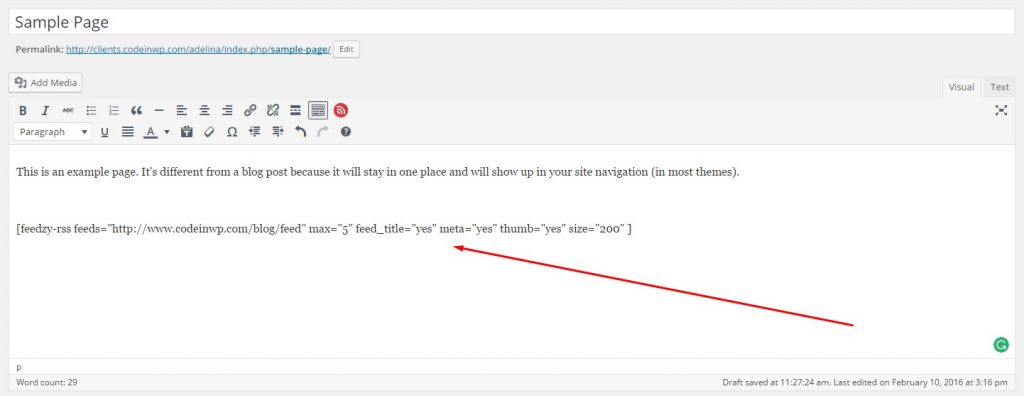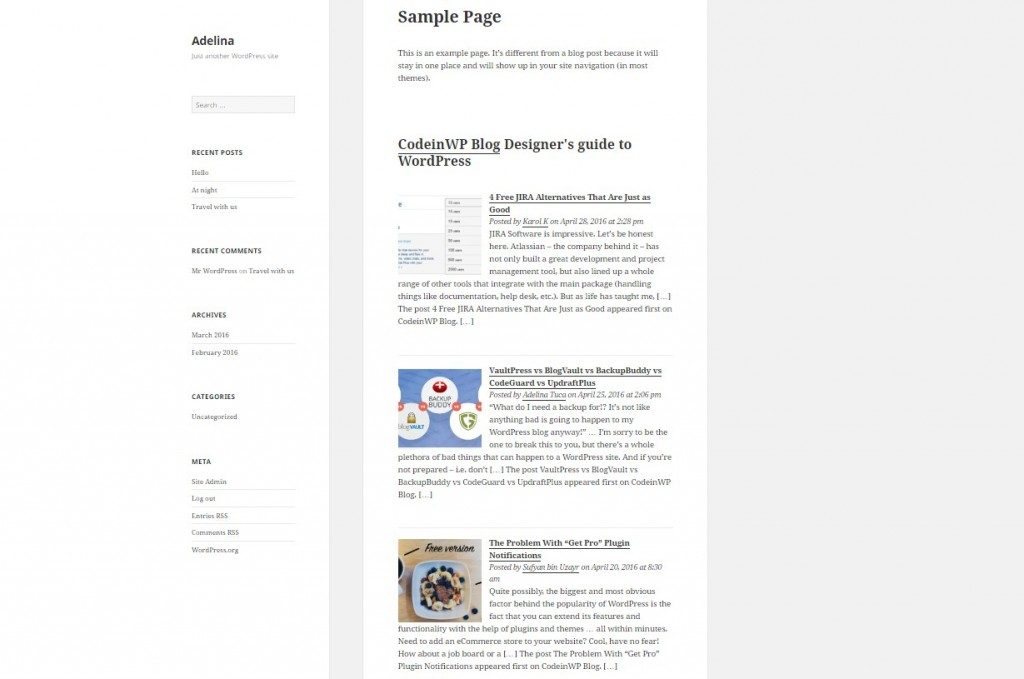RSS is short for “Real Simple Syndication,” and it’s one of the most important ways that content gets shared online. Your ePortfolio already has RSS functionality.
With RSS, people can subscribe to your site to receive updates when you make new Posts (or even add new Pages) if they have what is called a Feed Reader, a plugin or program that enables them to pull content into a browser.
One neat feature of your ePortfolio is that it includes at least two ways that you can subscribe to other sites’ RSS feeds, enabling you to know when people have made updates to their sites and to easily access their content.
This can be important, particularly in a classroom ePortfolio situation where you’re expected to follow and engage with what your peers are writing in their ePortfolios.
And if your instructor syndicates his or her course site materials, you can even pull their course updates right into your reader!
#1 – RSS Widget
The first way to subscribe to RSS in your ePortfolio is to add the “RSS Widget” to your sidebar or other area of your theme that permits widgets. A brief web tutorial by BasicWP shows you how to do this.
RSS Widget is great if you have only a few feeds to which you want to subscribe. Simply drag more RSS widgets to your sidebar and add the feed URLs.
If you want to subscribe to lots of feeds, perhaps to the feeds of students in your class, the RSS Widget quickly turns into a long list in your sidebar.
#2 Feedzy RSS Feeds (plugin)
Feedzy RSS Feeds enables you to a bit more with RSS. It enables you to create a feed reader Page (or even multiple pages) that pulls feeds in from any publicly accessible feeds.
We recommend using Feedzy if you plan to use your ePortfolio as a way to follow what is going on with peers’ ePortfolios or if you simply want a feed reader to pull in news and content from a range of sources. Having the ability to put your reader into a Page gives you more room and reduces the amount of scrolling you’ll need to do. (Note: Feedzy can also work as a sidebar Widget!)
Here is some information about Feedzy provided by its creators:
“You don’t need to do anything but to go to the page or post where you want to add a certain feed, and then click the FEEDZY icon:”
“Once you do that, a window pops up and presents you with all the available options. Just fill in the information, set the customizations and you’re almost done.”
“After clicking the “OK” button, the plugin takes your settings and puts them into a shortcode form:”
“Basically, that shortcode is the one that adds the RSS feed to your page, so be careful to keep its original format. You can place it wherever you want … posts, pages, custom content types.
Let’s take a look at what the feed looks like on the front-end: . . .”
“Things like article summaries, their length, article thumbnails, and so on, are all up to you. You can tweak their appearance however you like.
You can also post your RSS feeds as widgets – by going to Appearance / Widgets and dragging the “RSS” widget to any widget area.
Another nice thing about this RSS feed plugin for WordPress is that you can filter articles by keywords, so you can choose to display only the ones that meet your criteria exactly. Or you can even aggregate multiple feeds together.”
Source for Feedzy information: CodeinWPBlog: Designers Guide to WordPress