Settings can be adjusted at any time by visiting the dashboard. Deleting samples and selecting your time zone are the first few changes you will make to your site. Be sure to read the Terms of Use. Selecting your site visibility is an important step so that you have determined your possible audience.
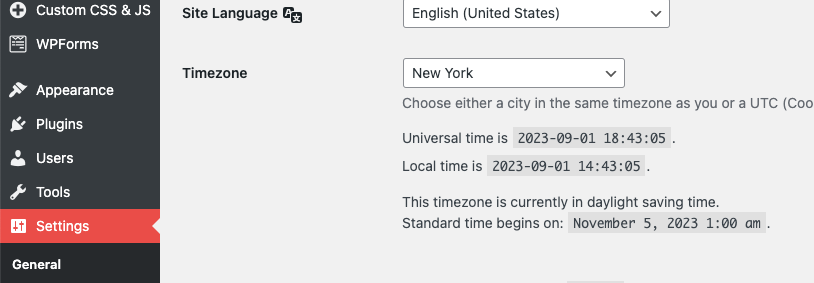
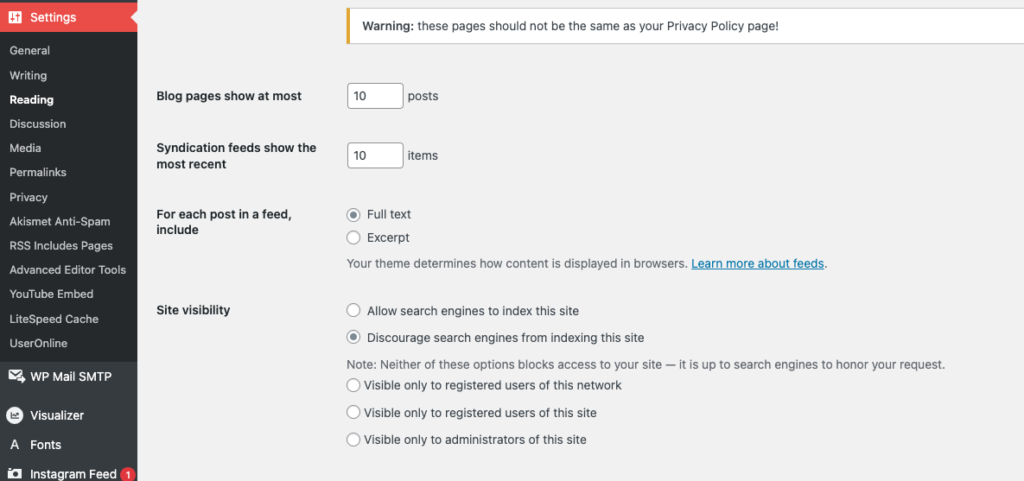
The site visibility setting refers to the entire site. Users may choose to limit the audience of individual posts or pages of the site, but this setting is the default for the whole site.
- Allow search engines to index site: your site is a public site. Anyone with the URL may view the site. Typically ePortfolio sites do not generate enough traffic to be noticed by search engines unless the URL is being shared widely (ex. on a LinkedIn profile or other social). This is the default setting for an ePortfolio site. (Recommended)
- Discourage search engines from indexing this site: your site is a public site. Anyone with the URL may view the site. As noted in the settings, search engines are discouraged (but not required) to honor your request. (Recommended)
- Visible only to registered users of this network: your site is visible to other UNE ePortfolio users. Only those users who are part of the UNE Portfolio Network may view the site. This typically includes classmates and professors, but only those who are registered users of the UNE Portfolio Network. Others will get a login screen. (Recommended)
- Visible only to registered users of this site: your site is visible only to UNE Portfolio Network users whom you have chosen to have access to your site. If you only want your site to be visible to specifc people in the UNE Portfolio Network, you will add them individually by going to “users” from the dashboard. This option is not recommended since you will need to adjust it frequently (at least every semester), including adding specific professors.
- Visible only to administrators of this site: your site is visible only to you and a few UNE IT and SASC administrators. Your site is not visible to professors, classmates, advisors, etc.
The site visibility setting may be changed at any time. Students who choose to share their ePortfolio site with grad schools or potential employers should be sure to set their site visibility to one of the public options.

Under Posts, select “Hello World” and then “trash” to delete the sample post.
Under “Pages,” select “Sample Page” and then “trash” to delete the sample post.
