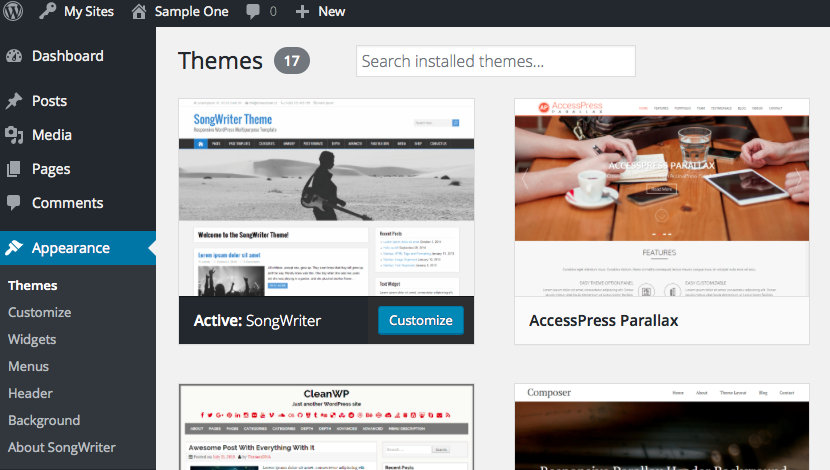Every ePortfolio has a theme, which is like a template in a presentation. You get the default theme when your ePortfolio is created, but you may select a new theme at any time. Your theme gives your ePortfolio its style and also helps visitors navigate your site. The layout, color options, menu placement, and features vary from theme to theme, but all themes are customizable. Customization will allow you add pictures and content to make it the site your own.
Finding Themes in Your Dashboard
You can choose a theme from the Appearance area of the Dashboard, as shown below. Simply click Appearance > Themes.
UNEPortfolios has dozens of available themes, and we’re adding more all the time.
You can Preview what your site will look like with a particular theme by mousing over that theme and selecting Live Preview. If you like the layout and basic feel, simply click Activate and WordPress does the rest.
Customize Your Theme
Each theme can also be customized through the Appearance area of the Dashboard. Simply select Customize, and a range of customization options will show up in left navigation, in addition to a “live preview” of your site, which enables you to see what your changes will look like.
 For the theme in this tutorial (SongWriter), we can change the Site Identity, Colors, Header Image, and a host of other components of the theme.
For the theme in this tutorial (SongWriter), we can change the Site Identity, Colors, Header Image, and a host of other components of the theme.
Other themes will have some additional customization options. Some even permit you to add custom CSS, if that’s something you know about and want to do.
It is by giving your site an identity, a special header (and maybe a background), and other components taken up in other tutorials that you make it yours.
And you can change your theme at any time. Your content will remain; it’s just that it will be poured into a different layout! (And depending on the theme change, you may have to recreate your navigation Menu or widgets.)