iMovie is a video editing software application for Mac and IOS. In iMovie, you can import and edit photos and video clips, add titles, choose a theme, and add audio effects or music to your work. You can also add a number of visual effects to your projects.
Below is a collection of resources and tutorials for iMovie. As you progress through various projects, you may need additional resources or assistance– we are here to help. Check our availability via TutorTrac (une.tutortrac.com) or by following the directions here.
Getting Started with iMovie:
- Download iMovie
- An iMovie resource list from Apple to get started or trouble shoot your project
- iMovie video demo
- Uploading your iMovie to YouTube and then embedding in your ePortfolio (tutorial by Digital Literacy Consultant Piper Desorcie)
Video Tutorials (Basics):
- iMovie Tutorial for Beginners
- Adding Transitions
- Audio Adjustments
- Adding Backgrounds
- Adding Titles
- Basic Editing
Editing Zoom Videos (Basics):
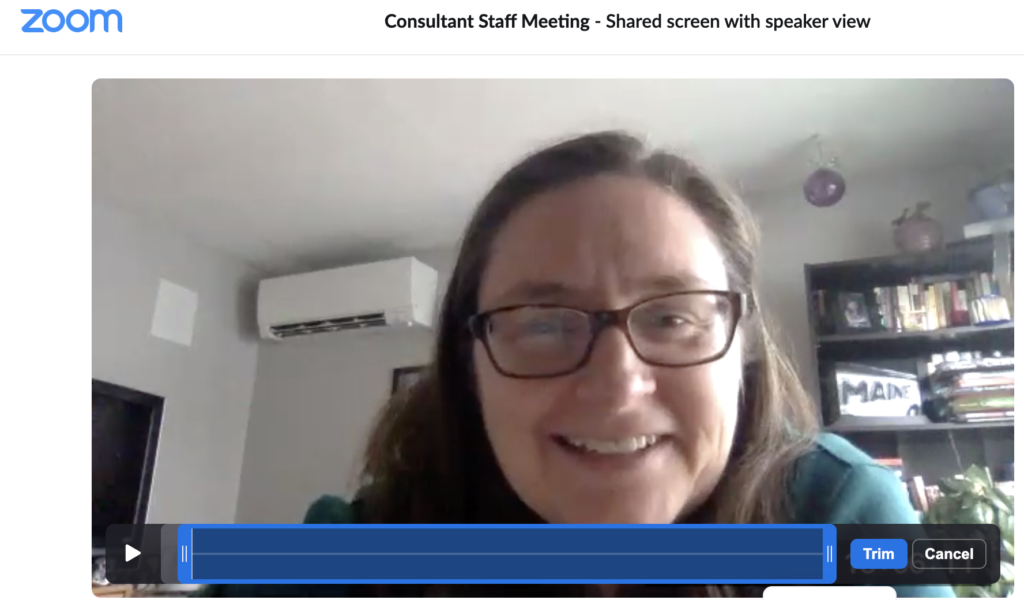
- Log into Zoom and go to Recordings.
- Zoom allows for basic editing (trimming). If you want to do more than that, you will need to download the files and import them into a video editor.
- To share through Zoom, you can select the Share button to get a link. To upload to YouTube, download the MP3 file, and then upload to YouTube. UNE creates a YouTube account for you, so go to Okta sign-in site and then navigate to YouTube. This will keep you logged into your UNE YouTube account.
- YouTube will look for copyrighted materials (especially music) and ask you a few questions about audience. Once you answer the required questions and YouTube determines that you are not illegally sharing copyrighted material, your draft will be published.